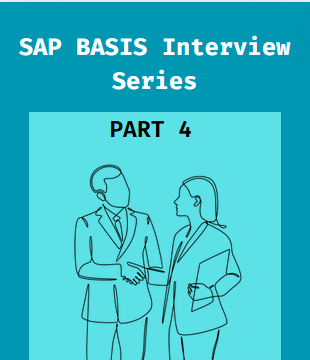Do checkout this commonly asked SAP BASIS Interviews Q/A Series and prepare for your interviews easily. This is Part 4 of 10 Part Series.
SAP BASIS Interviews
1. What is the Use of Personalized Tab in User Master Record?
Ans: In SAP systems, the personalized tab within the user master record allows users to customize their SAP GUI (Graphical User Interface) according to their preferences. Here’s how it works within the SAP environment:
- SAP GUI Customization: The personalized tab in SAP allows users to customize various aspects of their SAP GUI, such as layout, colors, and themes. They can rearrange fields, hide or display certain elements, and adjust settings to make their interface more user-friendly.
- Favorite Transactions and Shortcuts: Users can set their favorite transactions and create shortcuts to frequently used functions or reports. This streamlines their workflow and allows them to access important tasks with fewer clicks.
- Default Values and Settings: Users can define default values for fields and set personal preferences for various SAP functions. For example, they can specify default document types, default printers, or default display formats.
- Personalized Workspaces: The personalized tab also enables users to create personalized workspaces tailored to their specific roles or tasks within the organization. They can save different layouts for different scenarios and switch between them as needed.
- Enhanced User Experience: By customizing their SAP GUI through the personalized tab, users can improve their overall experience with the SAP system. It helps them work more efficiently and effectively by adapting the interface to their individual needs and preferences.
2. What is the Concept Behind Reference User and Service User in SAP Basis?
Ans: The underlying concepts behind reference users and service users in SAP Basis:
- Reference User: The concept of a reference user is rooted in the idea of standardization and efficiency in user management.
By establishing reference users with predefined settings, authorizations, and roles, administrators can ensure consistency and uniformity in user creation processes.
It streamlines the process of setting up new users by providing a template that encapsulates commonly required settings and permissions.
Reference users embody the principle of reusability, allowing administrators to leverage existing configurations rather than reinventing the wheel for each new user.
- Service User: The concept of a service user revolves around the principle of segregation of duties and security.
Service users are designed to perform specific technical tasks or interact with the SAP system on behalf of automated processes or external entities.
They are distinct from regular users and are often assigned minimal authorizations tailored to their specific functional requirements.
Service users are isolated from human users and are intended to operate behind the scenes, ensuring that critical system functions are carried out securely and efficiently without direct human intervention.
3. What is the Meaning of IDE in SAP?
Ans: SAP IDES provides a fully functional SAP system with sample data and predefined business processes. It’s designed to mimic real-world scenarios, making it an ideal environment for employees to learn how to use SAP software effectively.
Additionally, because it’s pre-configured, companies can quickly set up training sessions without the need for extensive customization. For testing purposes, SAP IDES allows users to experiment with system changes, updates, or customizations in a controlled environment before implementing them in their live systems.
Moreover, it serves as a powerful tool for SAP consultants and sales teams to showcase the capabilities of SAP solutions to potential clients, helping them visualize how SAP software can address their business needs.
4. What is SAP Application Performance Standard?
Ans: The SAP Application Performance Standard (SAPS) is a unit of measurement developed by SAP to quantify the performance of a system based on its ability to process business transactions.
- Performance Measurement: SAPS is used to measure the processing power of an SAP system, indicating how many SAP transactions it can execute per unit of time.
- Business Transaction: A business transaction in the context of SAP typically refers to a unit of work performed within the system, such as creating a sales order, processing a purchase order, or posting a financial document.
- Unit of Measurement: SAPS is expressed as a numerical value and is typically measured in thousands of SAPS (kSAPS) or millions of SAPS (MSAPS). It represents the system’s ability to handle a certain volume of business transactions within a specific timeframe.
- Calculation: The SAPS rating is determined through standardized benchmark tests conducted by SAP or certified partners. These tests simulate real-world usage scenarios to assess the system’s performance under different conditions and workloads.
- Hardware Sizing: SAPS plays a crucial role in hardware sizing and capacity planning for SAP systems. By knowing the SAPS rating of a system and the expected workload, organizations can determine the appropriate hardware configuration to ensure optimal performance and scalability.
- Comparison: SAPS provides a standardized metric for comparing the performance of different hardware configurations, database platforms, and SAP system landscapes. It helps organizations make informed decisions when selecting hardware or optimizing their SAP infrastructure.
In summary, SAP Application Performance Standard (SAPS) is a measure of the processing power of an SAP system based on its ability to execute business transactions. It serves as a key factor in hardware sizing, capacity planning, and performance optimization for SAP environments.
5. How Can You View Locked Transactions?
Ans: In SAP systems, you can view locked transactions using transaction code SM12. Here’s how:
- Access Transaction SM12: Enter transaction code SM12 in the command field and press Enter or click the “Enter” button on your keyboard.
- Specify Lock Entries: In the SM12 screen, you’ll see various options to specify the lock entries you want to view. You can filter the entries based on parameters such as User, Table Name, or Object Name. If you want to view all lock entries, you can leave the fields blank.
- Display Locked Transactions: After specifying your filter criteria, click the “Execute” button (or press F8) to display the locked transactions that match your criteria. The list will show you the locked objects, users who placed the locks, and other relevant information.
- Analyze Lock Entries: You can analyze the locked transactions to understand which users or processes are holding locks on specific objects. This information can help troubleshoot issues related to locks and concurrency in the SAP system.
- Release Locks (Optional): If necessary, you can release locks manually from the SM12 screen by selecting the lock entries and choosing the “Delete” button. However, releasing locks should be done with caution, as it can affect ongoing processes and data consistency.
Hope you like the SAP BASIS Interviews Series Part 4, additionally all other content series for SAP BASIS. Check out other parts of this series at A Corporate Guy.
Altogether, this series is basically designed to help all learners because this will help in interviews.
Another key point, dont forgot to check other series. No sooner then late.